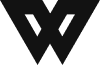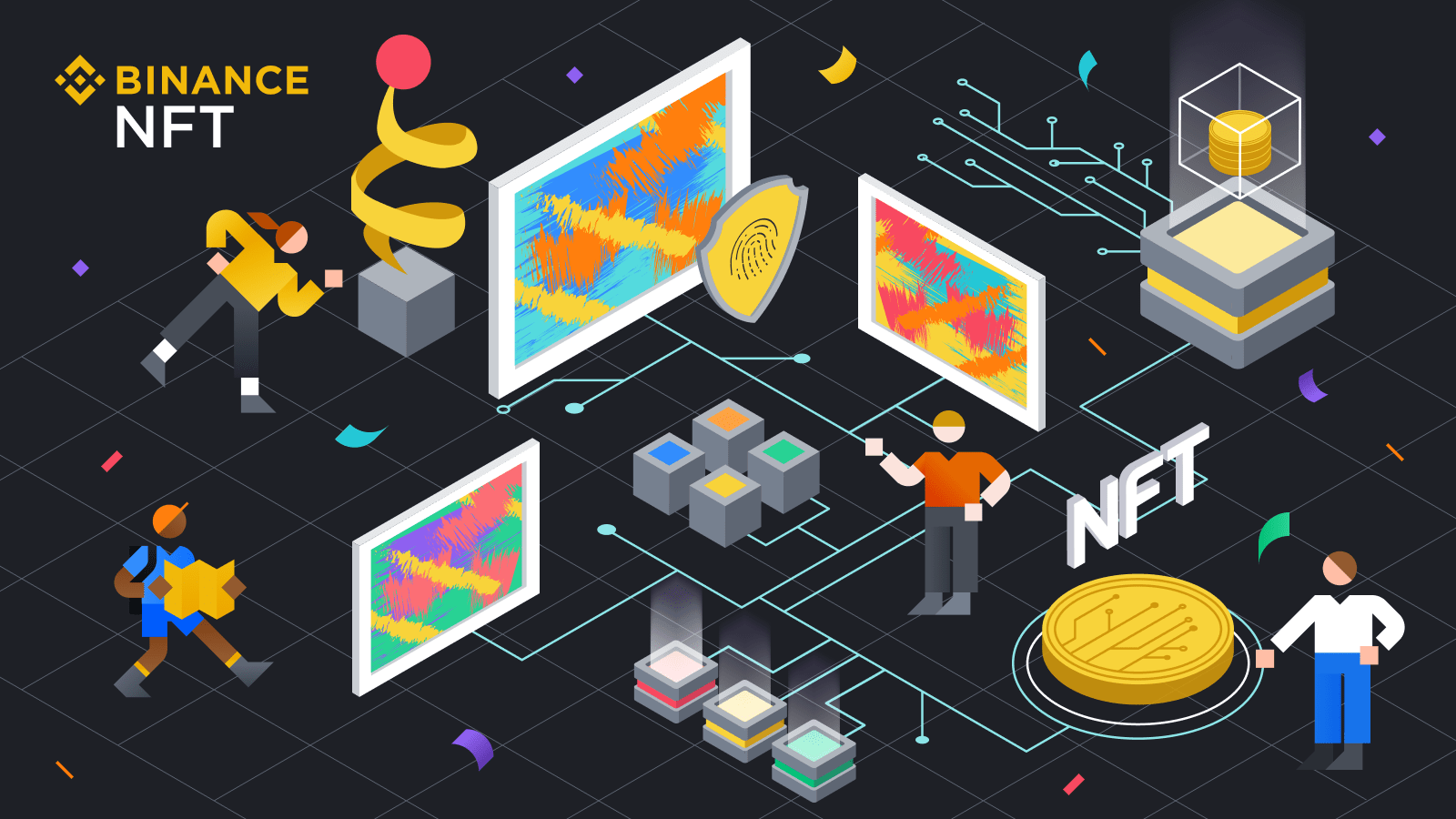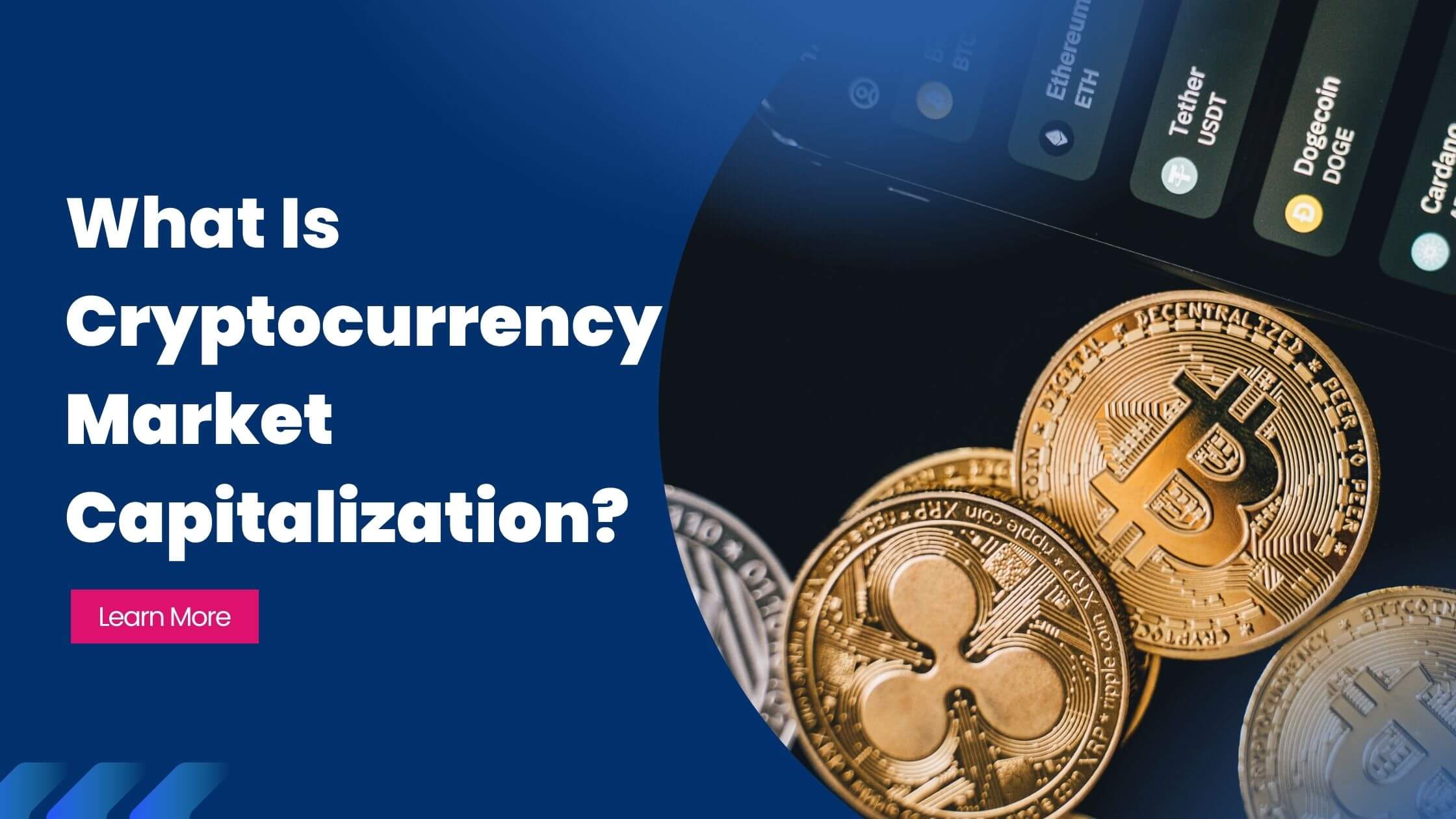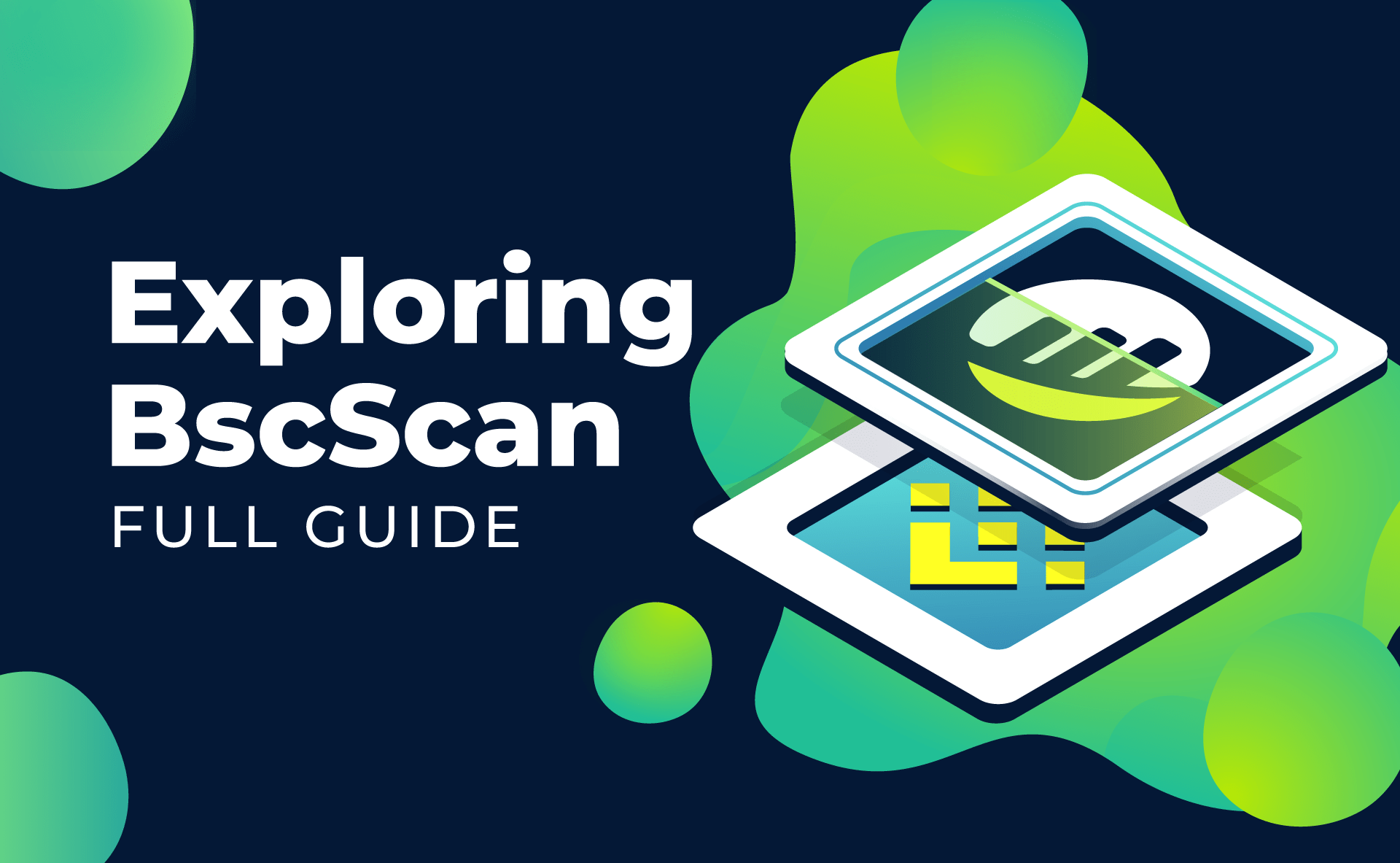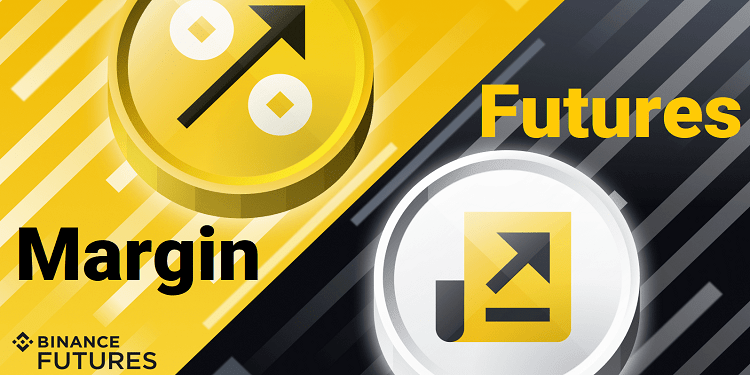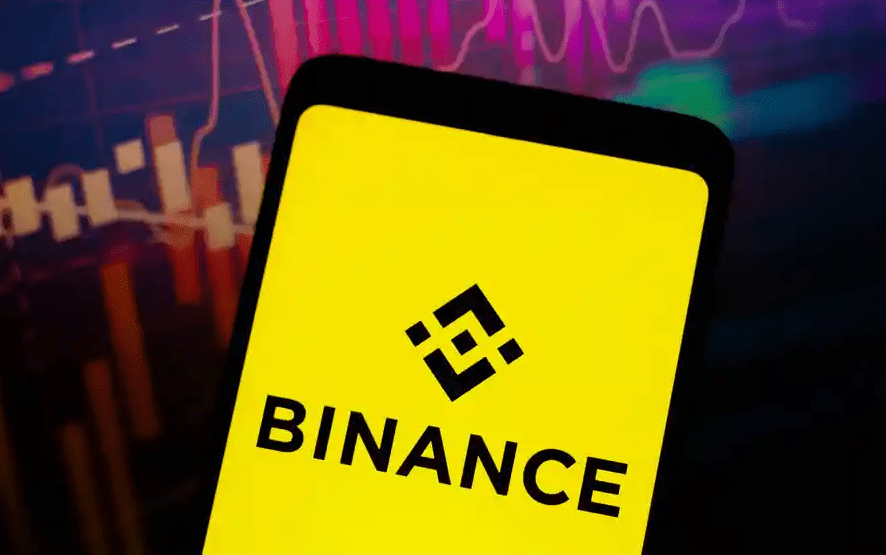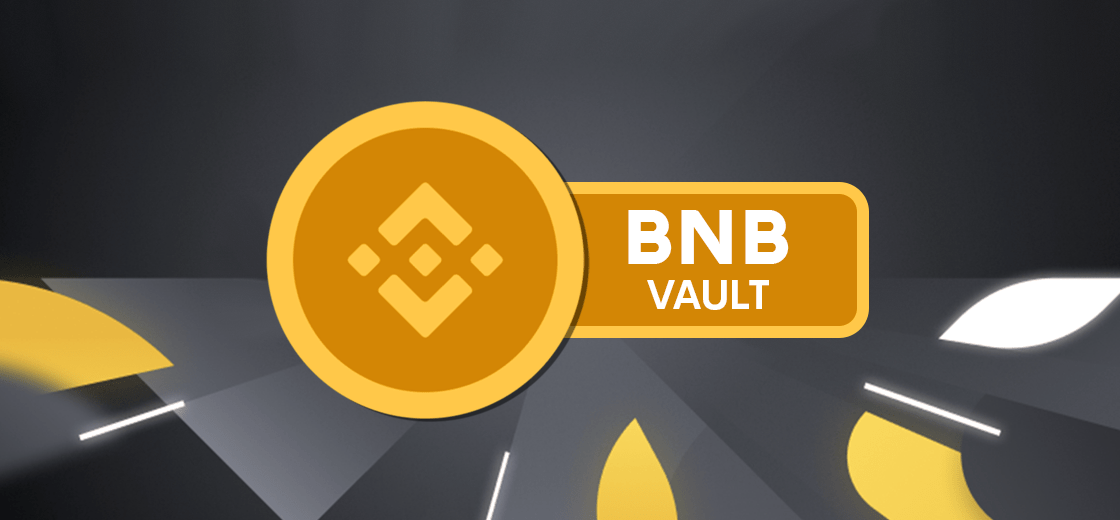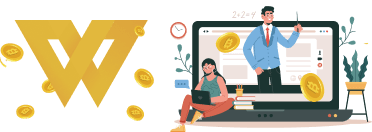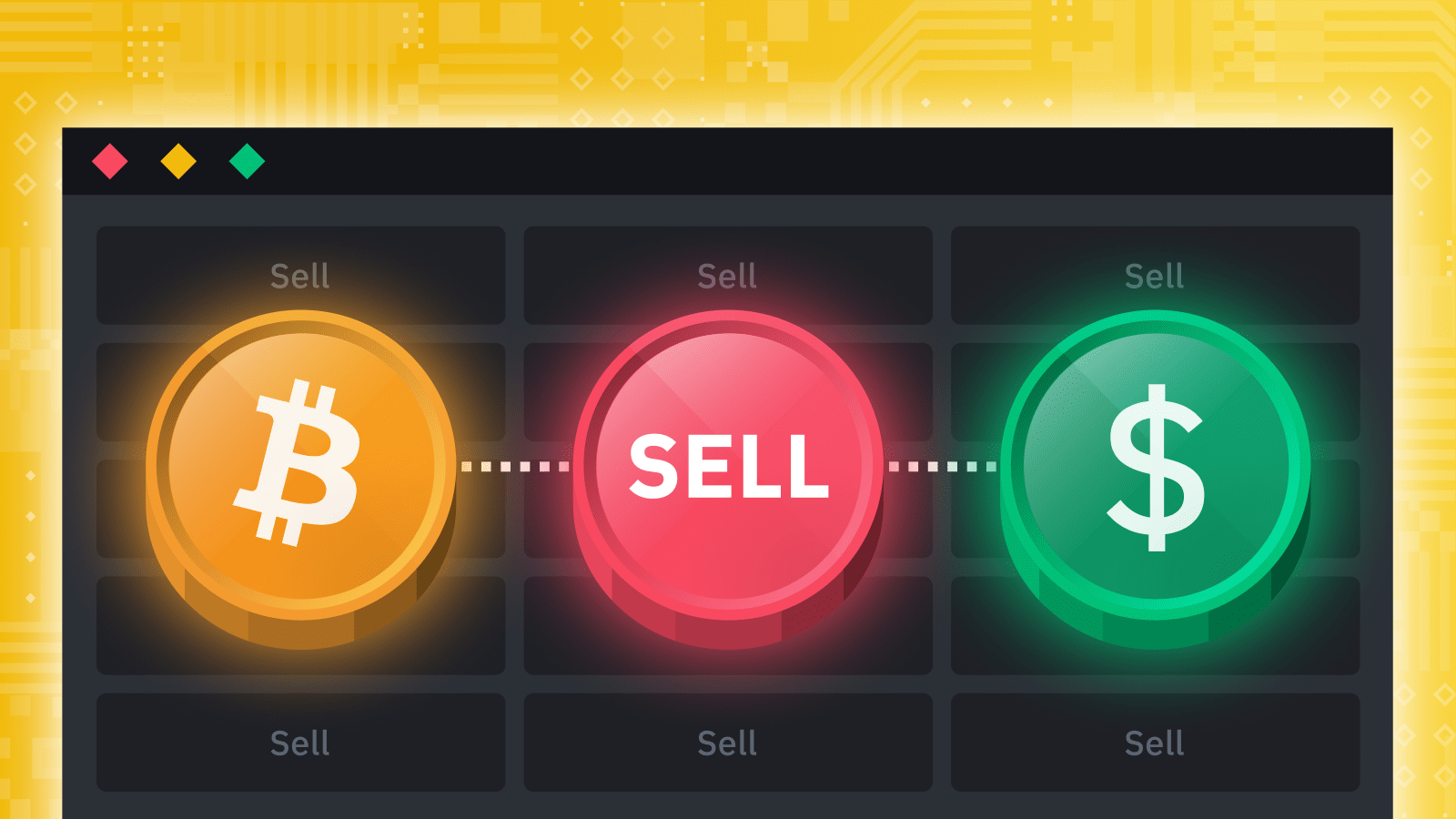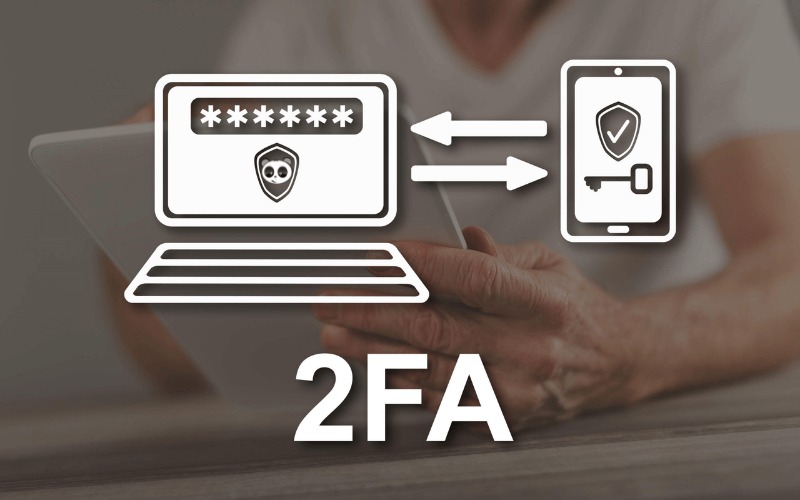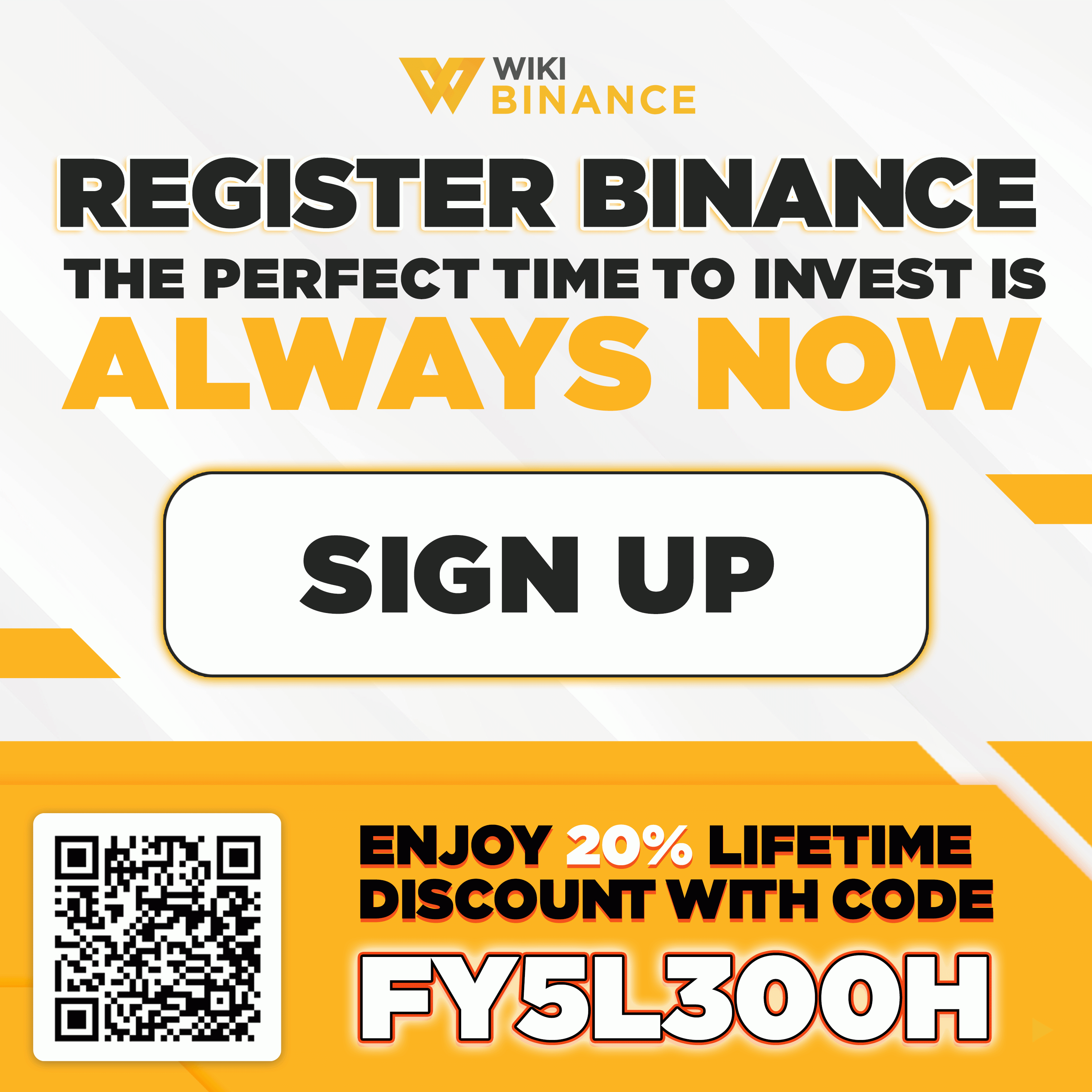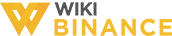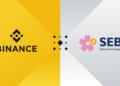The following article will provide you with basic information about Two-Factor Authentication and step-by-step guide to enable 2FA with Google Authenticator on your Binance account.
What is Two-Factor Authentication (2FA)?
Binance Two-Factor Authentication (2FA) is a method to protect accounts with 2-step verification codes which creates an additional layer of security. 2FA is recommended as the disciplinary standard for cryptocurrency traders immediately after registering a Binance account.
Factors are divided into three different categories as follows:
- User information (password)
- Devices that the user owns (phone)
- Biometric characteristics (fingerprints)
To use the 2FA, your account will require opening at least 2 keys before granting access. Binance offers a variety of 2FA verification methods:
- Security key (e.g., YubiKey)
- Binance Authenticator
- Google Authenticator
- Mobile (SMS)
What is Google Authenticator?
Google Authenticator (2FA) is software that creates verification codes to log in and enhance account security. When logging in or performing a task such as withdrawing, buying and selling assets on exchanges,… you’ll have to enter a code provided by Google Authenticator to complete.
Google Authenticator automatically creates a random 6-digit code to log into your account. However, 6 days only last for 30 seconds. It aims to optimize users’ accounts security and avoid risk of being hacked.
How to enable Two-Factor Authentication (2FA) with Google Authenticator on Binance
Step 1: Log in to your Binance account and tap the [Profile] icon.
>>> If you don’t have a Binance account, click here to read guide to sign up for Binance
Then, tap [Security] – [Binance / Google Authenticator].
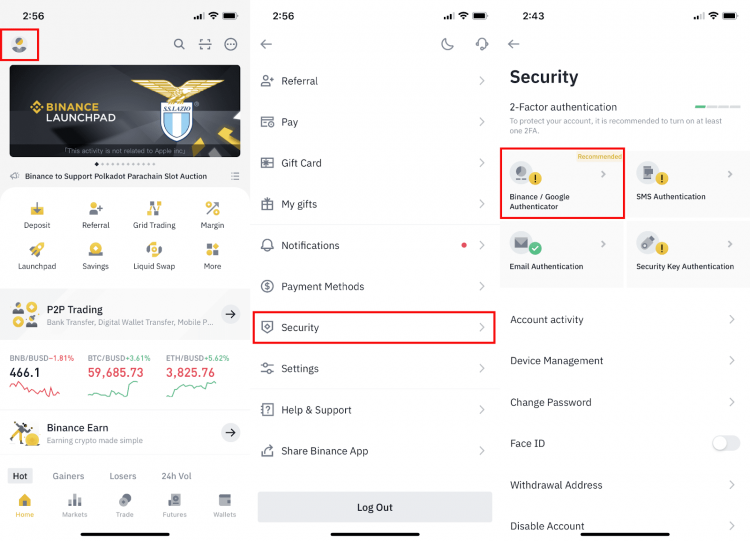
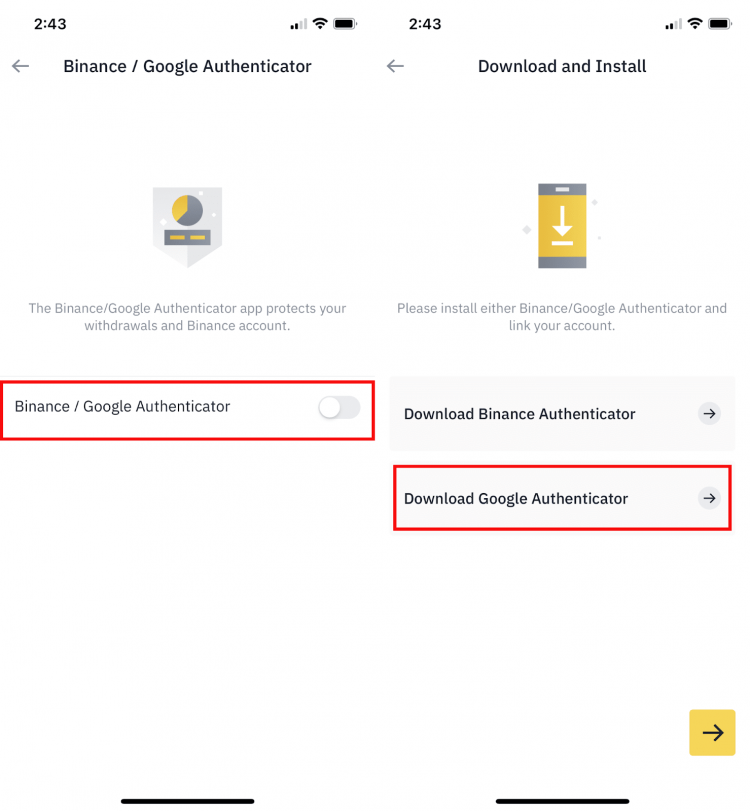
Step 3: A 16-digit key will appear on the screen. Please save this key on paper and store it in a safe location. If you lose your device, you can use this key to restore your Google Authenticator account.
Click [Copy] – [➡] and paste the 16-digit key. Then press [➡] to continue.
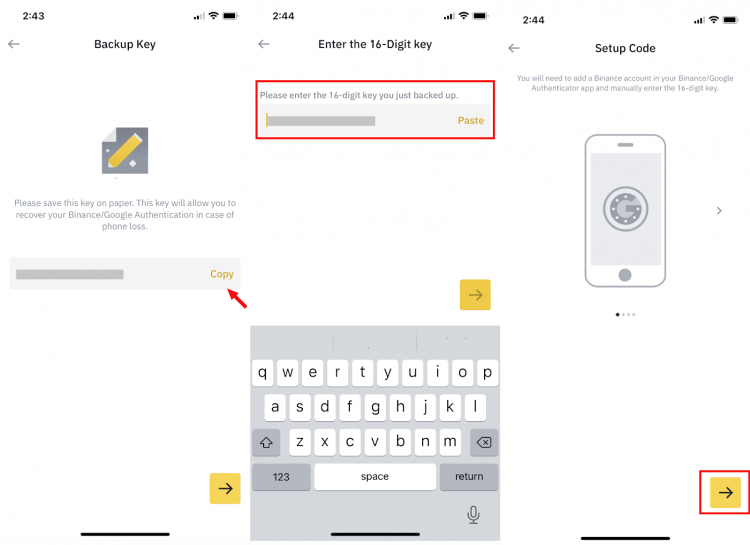
Step 4. Open the Google Authenticator App and press [Enter setup key]. Enter your Binance account details and the 16-digit setup key. Click [Add] and the screen will show a 6-digit code.
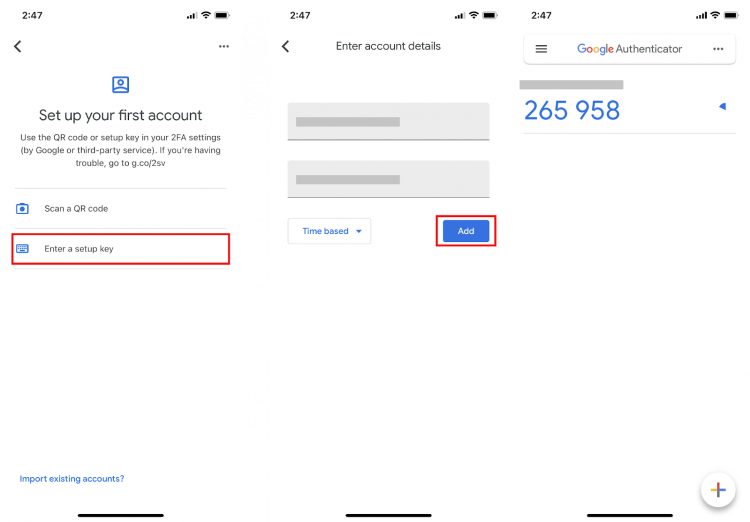
Step 5: Verify your setup requirements with 2FA devices on Binance App, including the newly activated Google Authenticator.
After you turn on Google Authenticator, you’ll need to enter a verification code when you sign in to your account, withdraw funds, etc. to verify your identity.
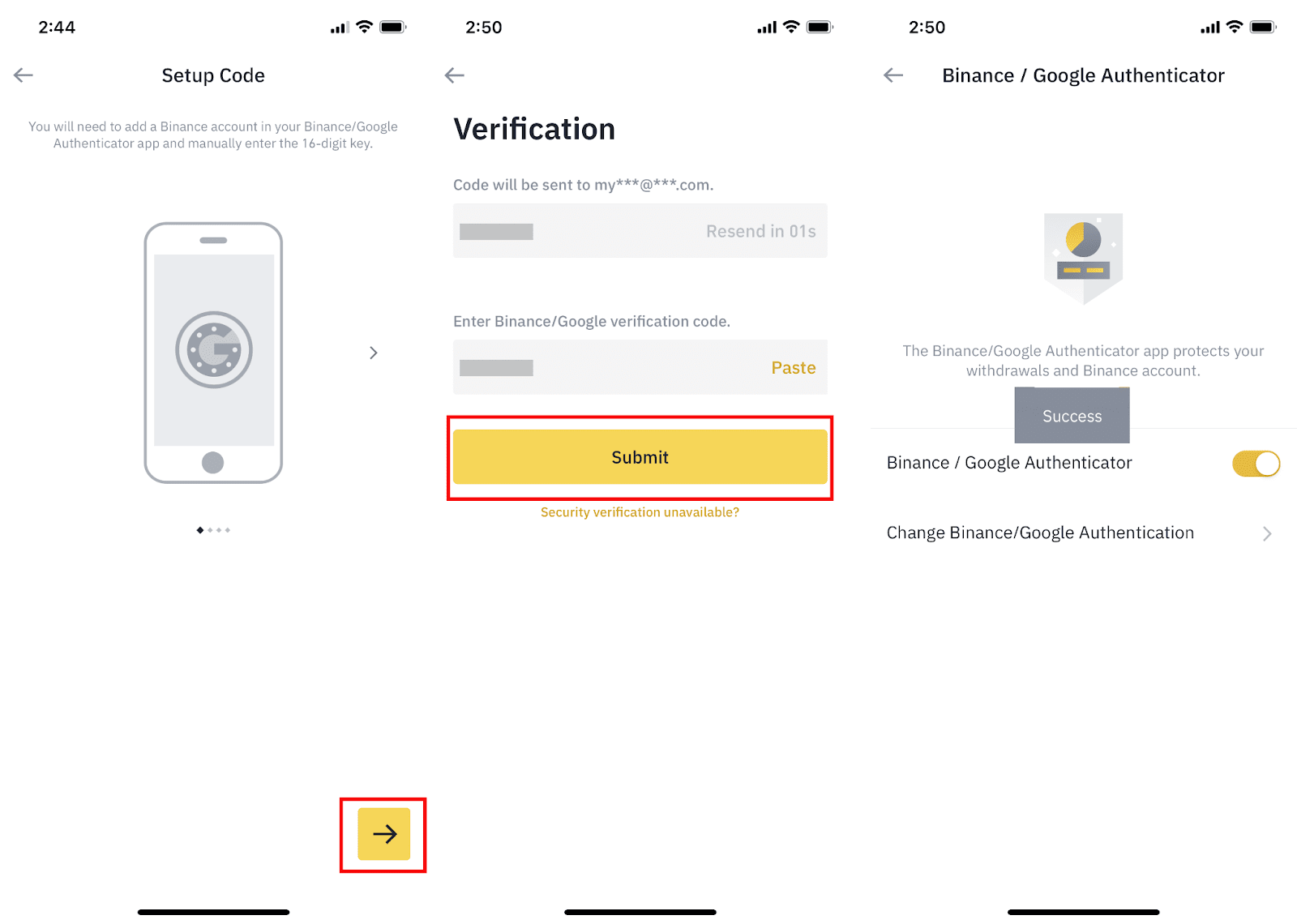
>> Related: What is spot trading? How to buy and sell coins on Binance